Step 1
Log in to your WordPress Admin Area (/wp-admin), then click on "Plugins" and "Add New".
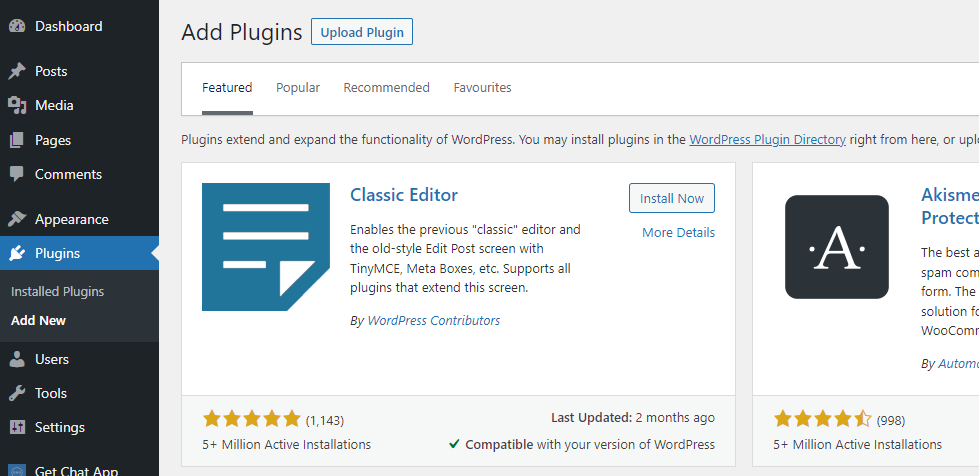
Step 2
Search for "Get Chat App" and install and activate the plugin
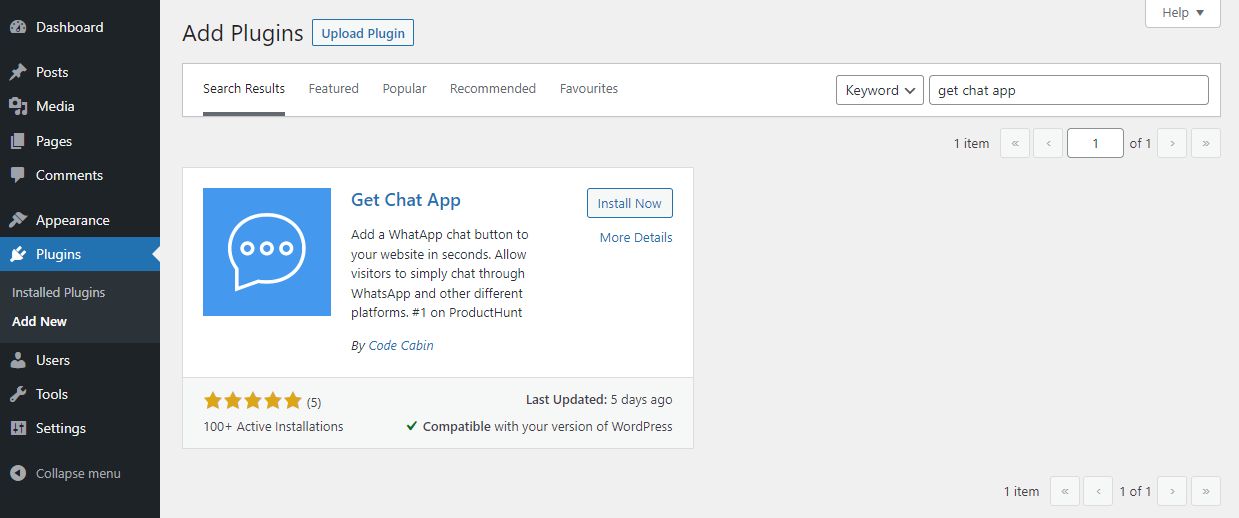
Alternatively, download the free Get Chat App WordPress Plugin and install it manually.
Step 3
Head over to the Settings page for the Get Chat App WordPress Plugin
Enter your desired settings and click the "Save Settings" button
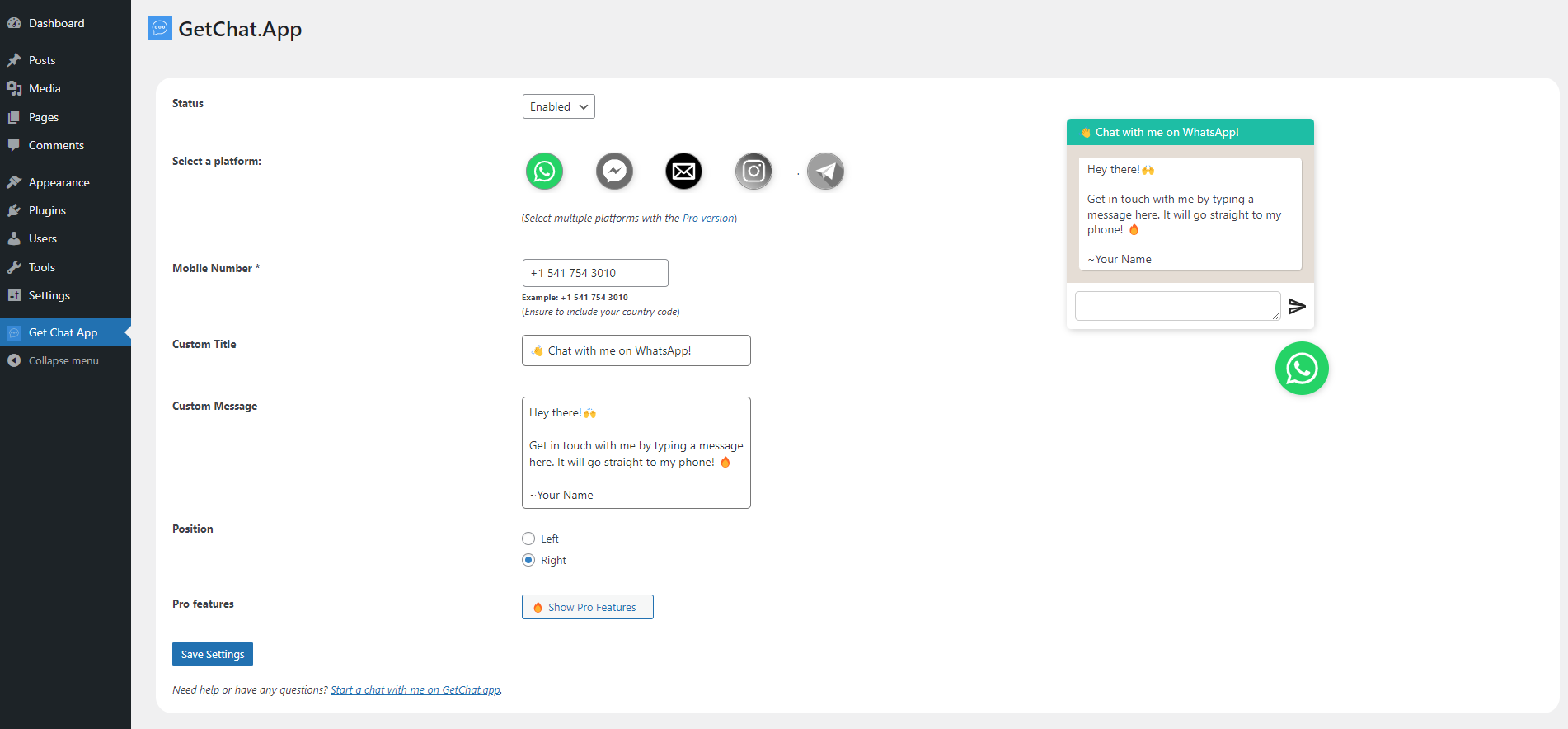
Step 4
The chat button should now display on your website.
If the button does not appear on your website, please consider the following:
- If you are using a cache plugin, please purge your cache.
- Please make sure your website is not generating any JavaScript errors
Please contact us via the chat button on our website if you need help.
Improve Engagement
Most users prefer social messaging apps over email and other chat platforms.
Improve your lead funnel by adding social chat to your website today.