Step 1
Log in to your Wix dashboard. Click on "Settings", then "Tracking Tools".
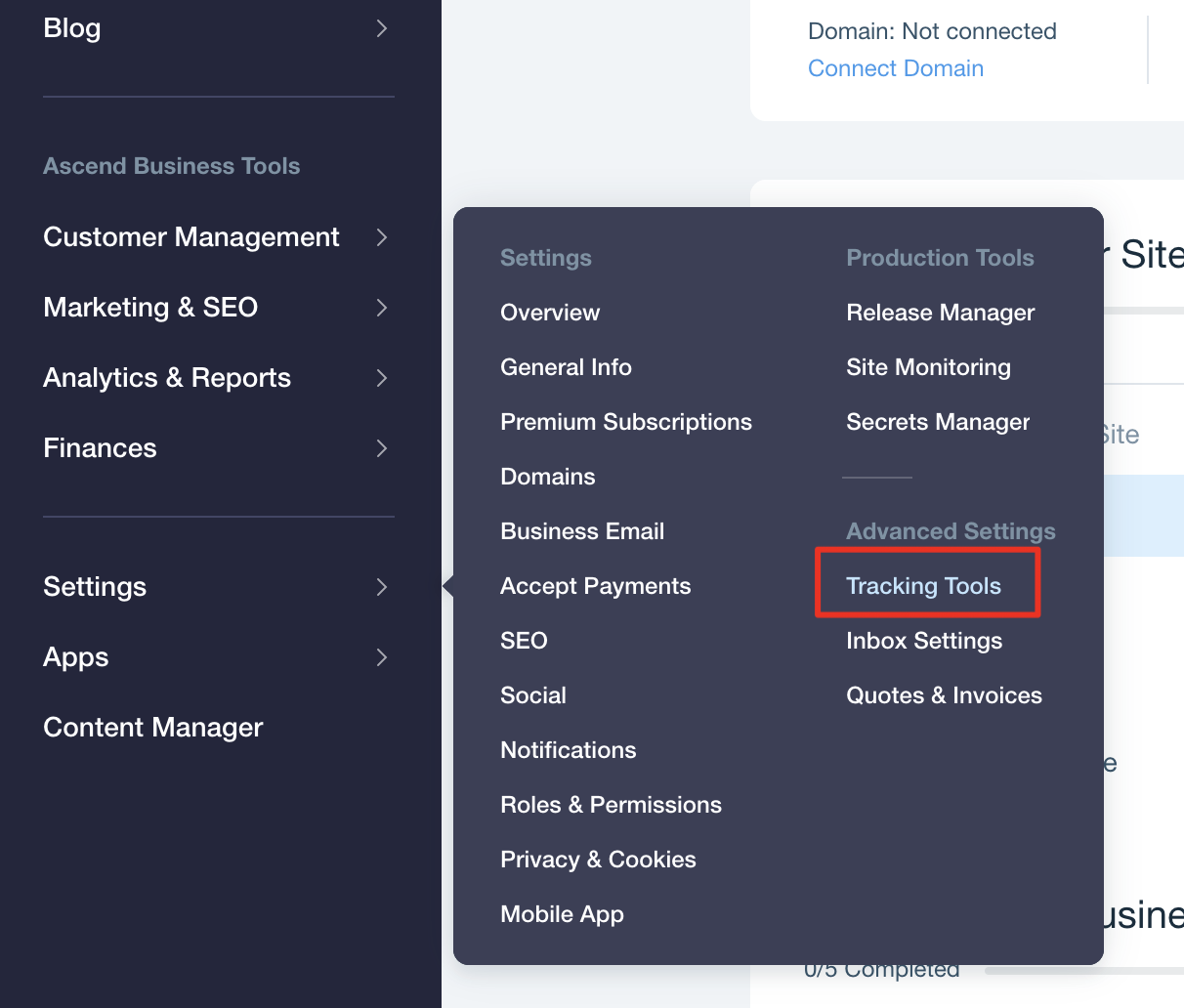
Step 2
Click "+ New Tool" and then click on "Custom".
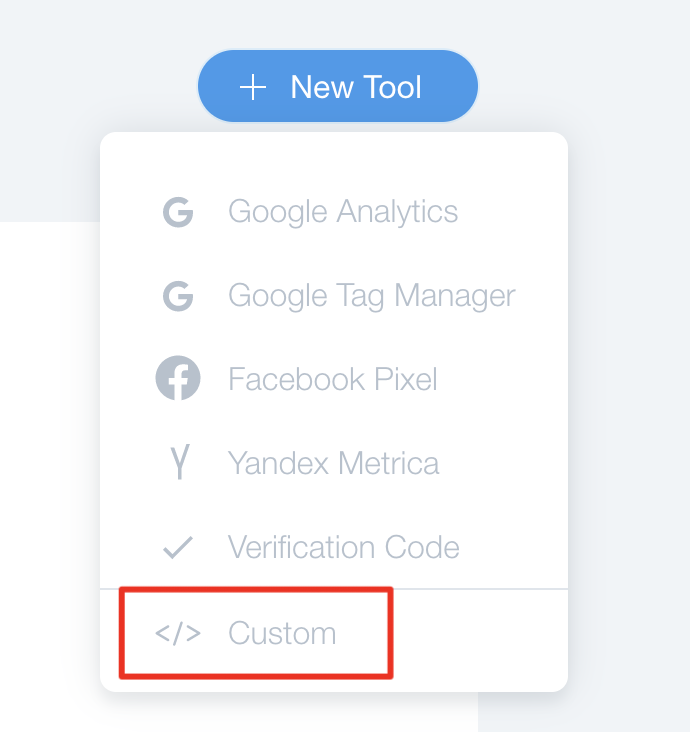
Step 3
Enter the code we emailed to you in the "code snippet" area.
Set a name for it. "Get Chat App" will be fine.
Make sure you select "All pages" if you would like the chat button to show up on all pages.
Ensure you select "Body - end" for the placement.
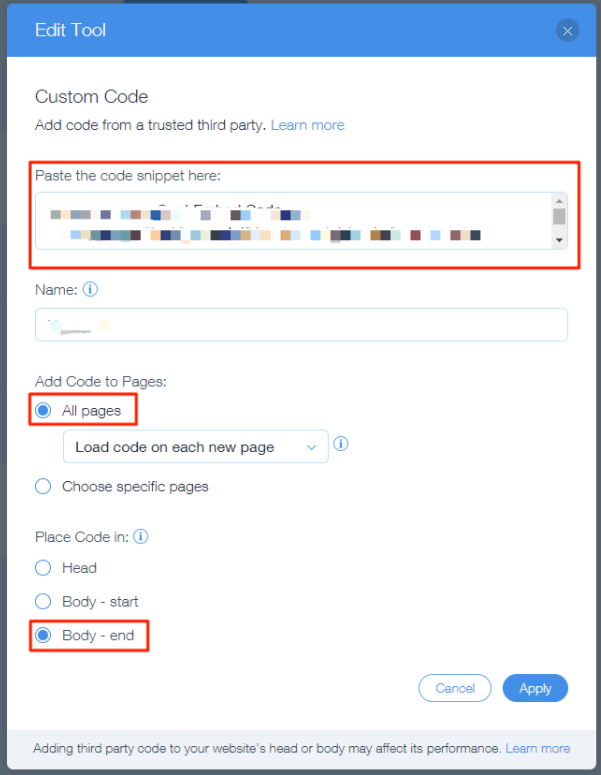
Step 4
The chat button should now display on your website.
If the button does not appear on your website, please consider the following:
- If you are using a cache system, please purge your cache.
Please contact us via the chat button on our website if you need help.
Improve Engagement
Most users prefer social messaging apps over email and other chat platforms.
Improve your lead funnel by adding social chat to your website today.